Drupal Installation and Setup
Client Requirements
Make sure prerequisite packages are added and enabled
The first thing we need to start the setup process is to add the modules Skyword needs to deliver content. This is the list of packages we need installed in the order we need them added:
- Key: https://ftp.drupal.org/files/projects/key-8.x-1.15.tar.gz
- Encrypt: https://ftp.drupal.org/files/projects/encrypt-8.x-3.0.tar.gz
- Real AES: https://ftp.drupal.org/files/projects/real_aes-8.x-2.3.tar.gz
- Skyword Official Plugin: https://ftp.drupal.org/files/projects/skyword-8.x-1.x-dev.tar.gz
These can be installed in the modules install dialog: https://<Client domain>/admin/modules/install. Enter each into the Add Module input field and allow it to be added. Before we enable the modules, we need to add one more module manually.
Setup requiring changes to the Drupal Server
Before we can enable the modules, we need to manually add one module.
Key information:
- Drupal server webroot folder (typically
/var/www/html)
There is an additional requirement, defuse/php-encryption, which needs to be installed in the webroot of the server using a package manager known as composer. If the tool is not installed on the target machine, it can be installed by following the instructions on the composer website: https://getcomposer.org/download/. Sites using Drupal 9+ will typically have composer installed due to internal dependencies on it.
Once composer is installed, the required package can be installed using the following command:
composer require defuse/php-encryptionThis should be run in the webroot folder, or wherever the root of the Drupal site is installed mentioned at the heading. If an error that mentions Permission Error occurs, you may need to run the following command instead:
sudo -u www-data composer require defuse/php-encryptionOR
sudo composer require defuse/php-encryptionTry those commands from top to bottom. If sudo is required, you may need an additional password if not logged in as the root user.
If any assistance is required during this step, please reach out to the Development Team!
Back to the Module Admin in Drupal
Now, we can enable the modules. To enable the modules:
- Enter the modules tab
- Select the checkboxes next to Skyword and Skyword Service Account
- Click Install at the bottom of the page
After the packages have been installed, confirm the plugin is visible in the Configuration tab, as pictured below.
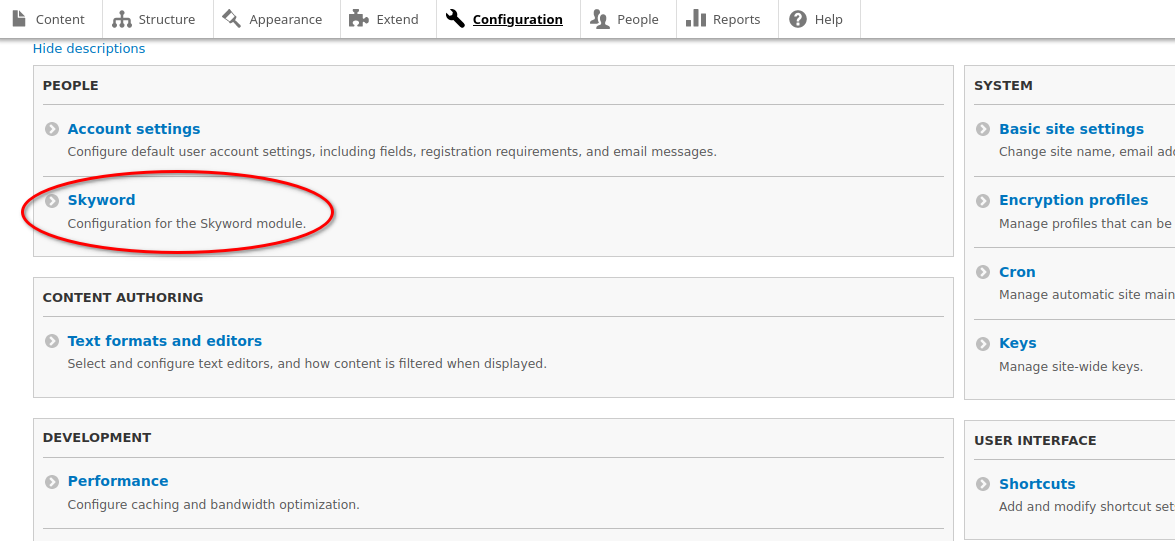
Updated 7 months ago
